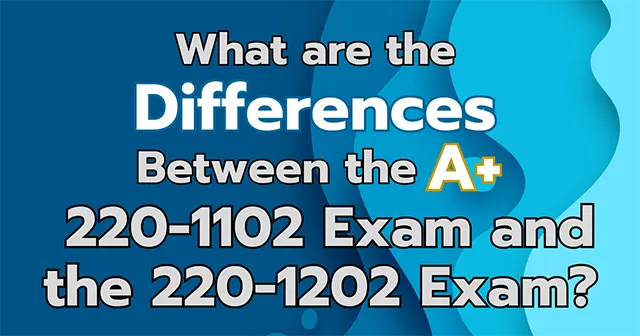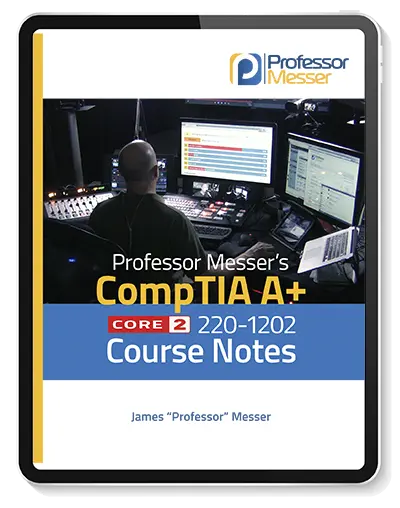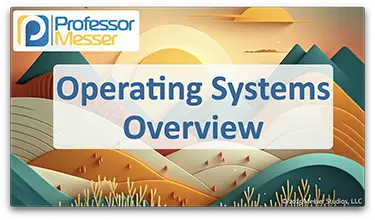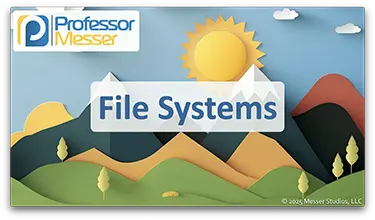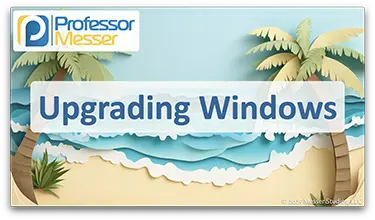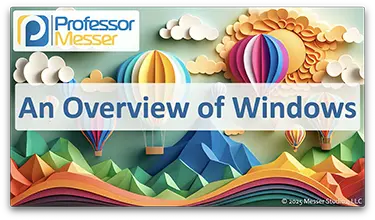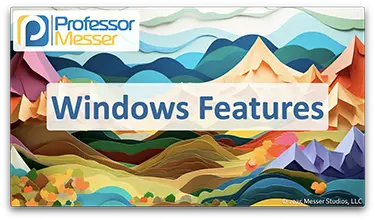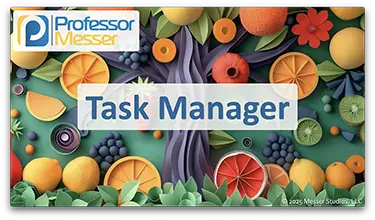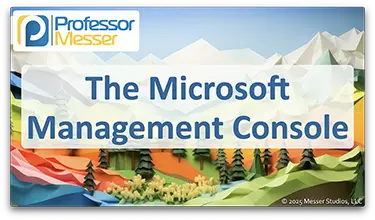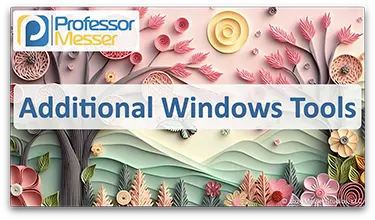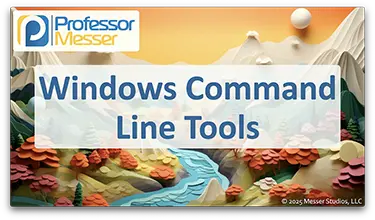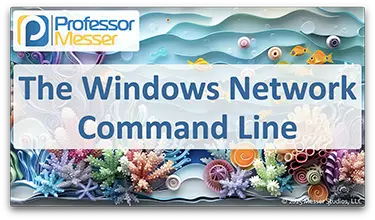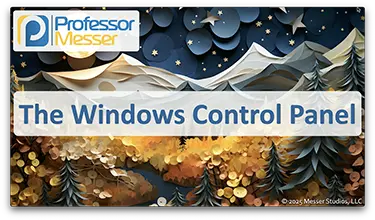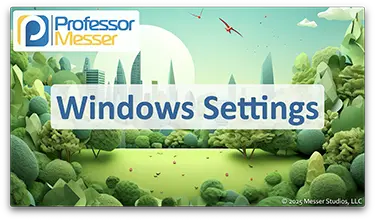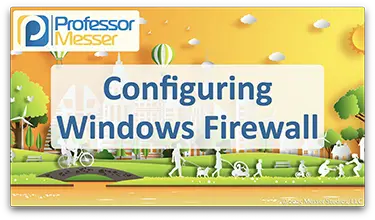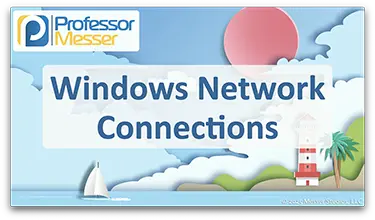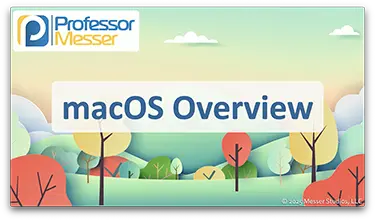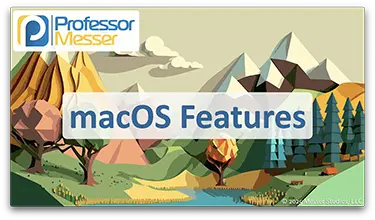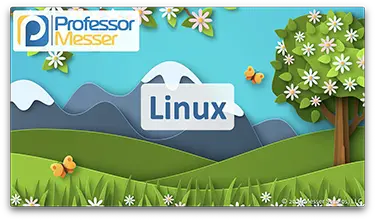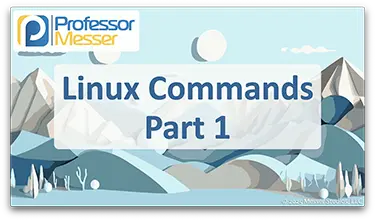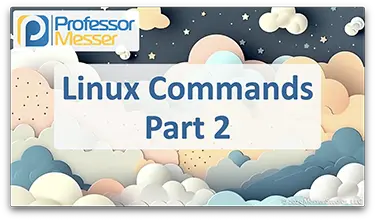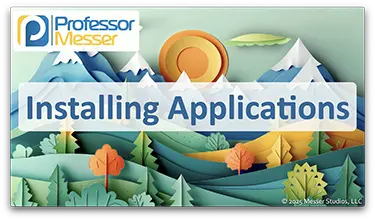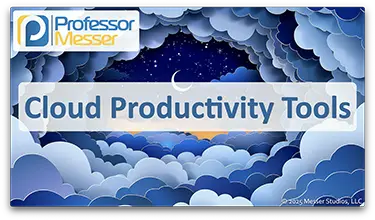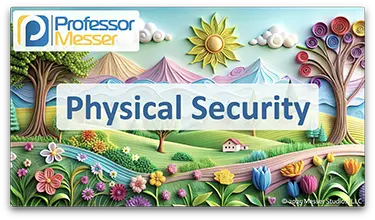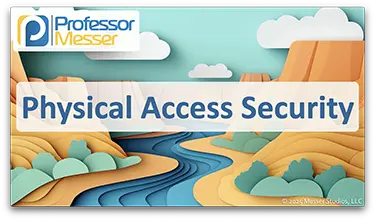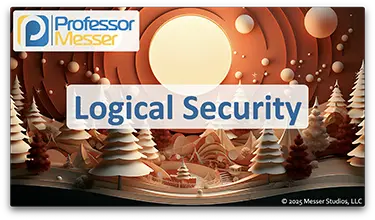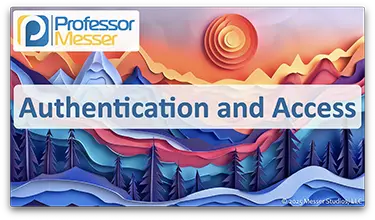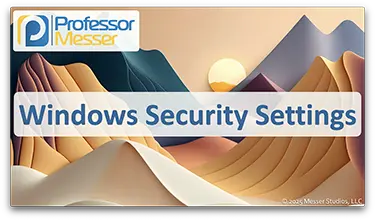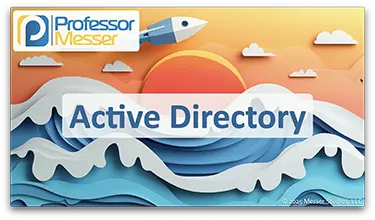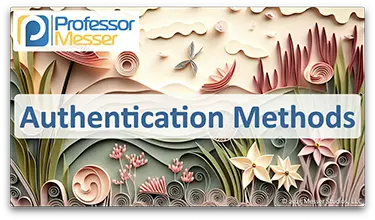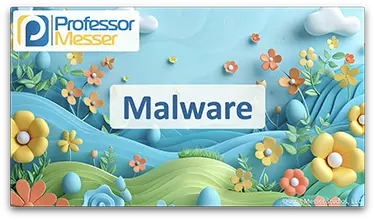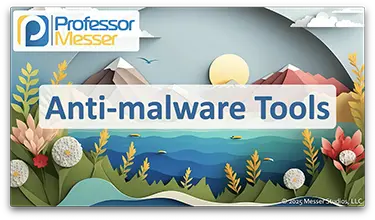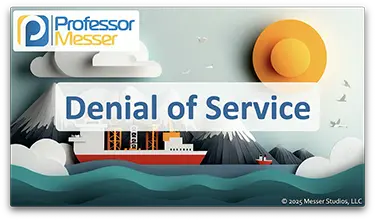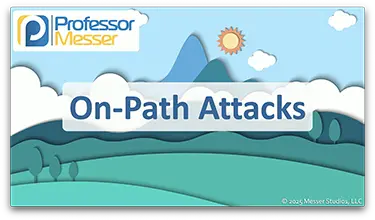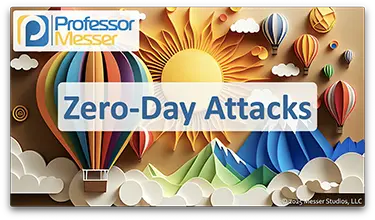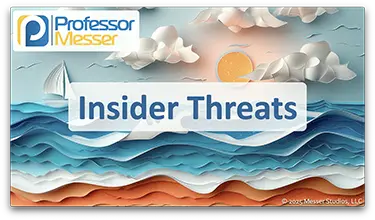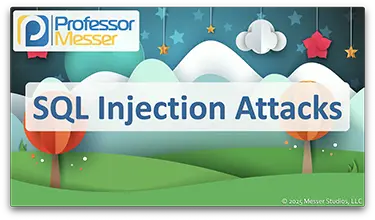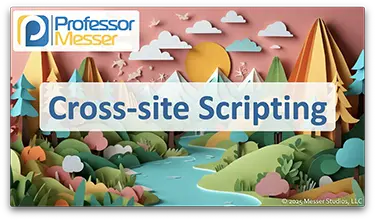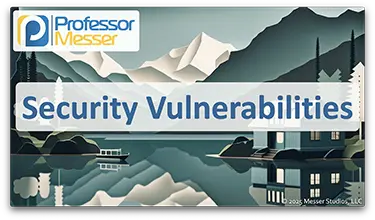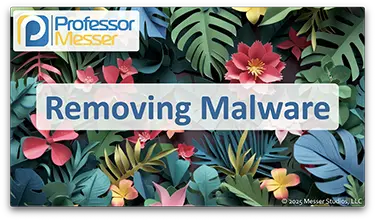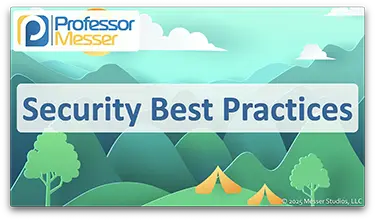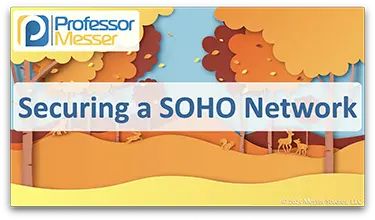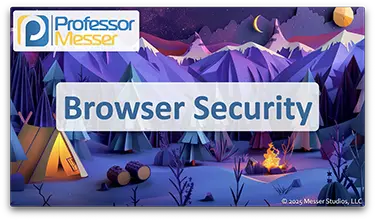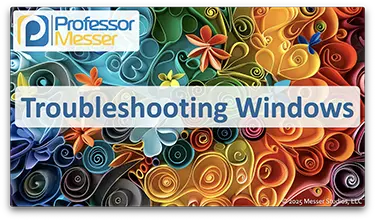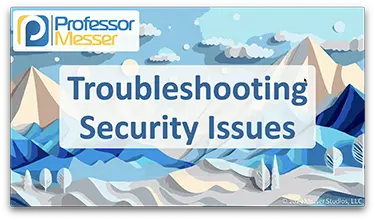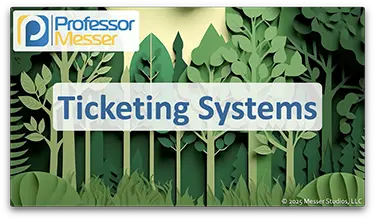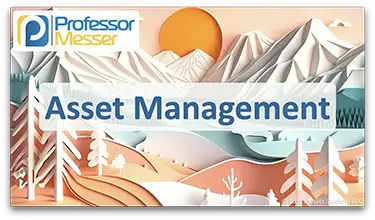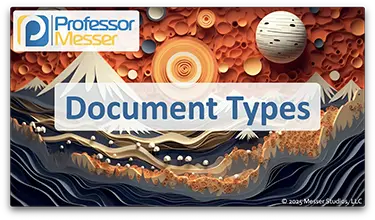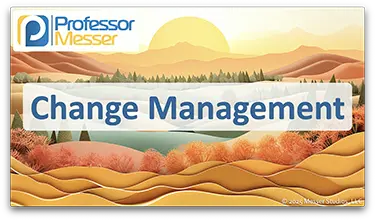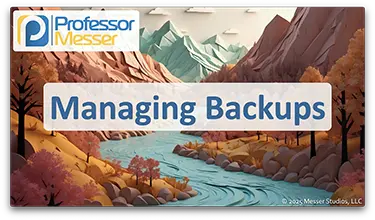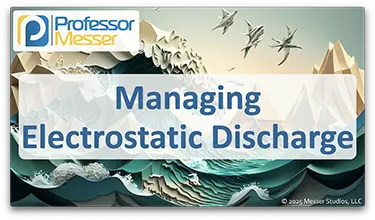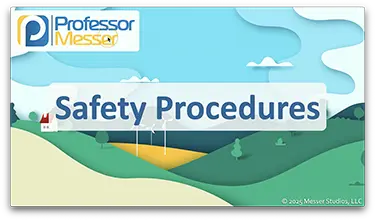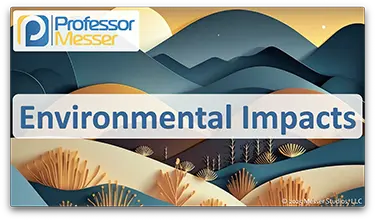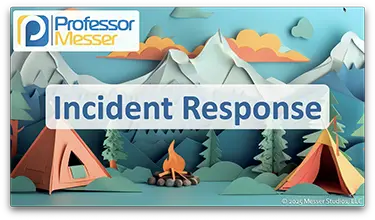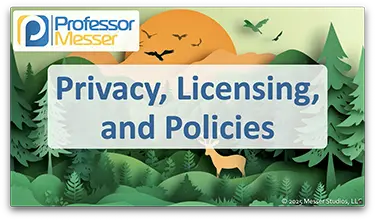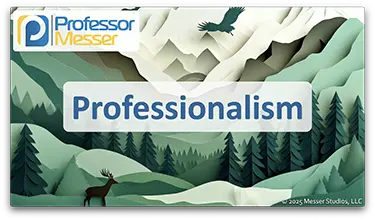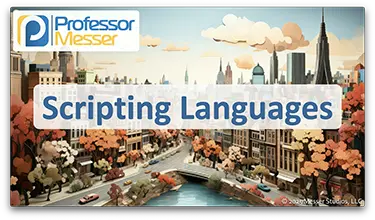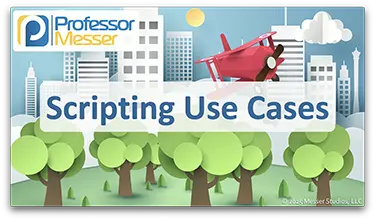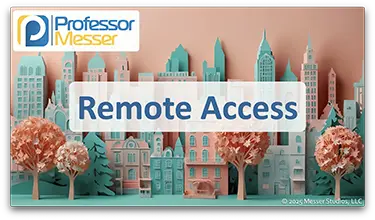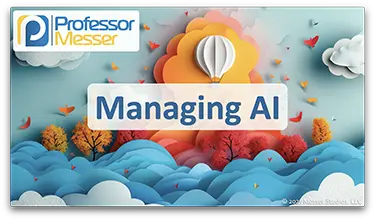Professor Messer’s CompTIA A+ 220-1202 Core 2 Training Course

This is the index to my free CompTIA A+ 220-1202 training course videos.
All of my training videos are completely free; watch them online right now!
74 Videos – Total Run Time: 13 hours and 41 minutes
Section 1: Operating Systems
1.1 – Operating Systems
The operating system is the foundation of any computing platform. In this video, you’ll learn about Microsoft Windows, Apple macOS, Linux, Google Chrome OS, Apple iOS, Google Android, and more.
The data stored by our operating systems is written to a specific file system. In this video, you’ll learn about NTFS, ReFS, FAT/FAT32, exFAT, ext4, XFS, and APFS.
1.2 – Installing Operating Systems
There are many options to consider when installing an operating systems. In this video, you’ll learn about different boot methods, installation options, zero-touch deployment, partition types, and formatting options.
Upgrading Windows requires more than launching a setup utility. In this video, you’ll learn about upgrade types, OS requirements, hardware requirements, and more.
1.3 – Microsoft Windows
There’s an edition of Windows for almost any computing environment. In this video, you’ll learn about different Windows editions for Windows 10 and Windows 11, the features available in each edition, and how Windows N editions are used in Europe.
Windows includes a number of useful features for managing devices in an enterprise. In this video, you’ll learn about Domain Services, Remote Desktop Protocol (RDP), RAM support, encryption options, and more.
1.4 – The Windows OS
The Windows Task Manager is an important utility when performing real-time monitoring and troubleshooting. In this video, you’ll learn about Task Manager and features for Services, Startup, Processes, Performance, Networking, and Users.
The Microsoft Management Console provides a framework for creating the perfect troubleshooting toolkit. In this video, you’ll learn about Event Viewer, Disk Management, Task Scheduler, Device Manager, Performance Monitor, and more.
Windows includes a number of useful troubleshooting utilities. In this video, you’ll learn about System Information, Resource Monitor, System Configuration, Disk Cleanup, defrag, and regedit.
1.5 – The Windows Command Line
The Windows command line provides a powerful interface for monitoring and troubleshooting. In this video, you’ll learn about navigating the command line prompt, copying files, viewing host and version information, managing Group Policy, and keeping your system secure.
Troubleshooting the network is often managed from the Windows command line. In this video, you’ll learn about ipconfig, ping, netstat, nslookup, net view, net use, net user, tracert, and path ping.
1.6 – Windows Settings
The Windows Control panel allows for the configuration the Windows user experience. In this video, you’ll learn about Internet Options, Devices and Printers, Network and Sharing Center, Performance Settings, User Accounts, and more.
The Windows Settings utility provides a consistent user interface for configuring many operating system options. In this video, you’ll learn about Time and Language, Personalization, Apps, Privacy and Security, and more.
1.7 – Windows Networking
Windows includes many resources for networking devices together. In this video, you’ll learn about shared resources, Workgroups, Domains, and sharing printers.
Windows Defender Firewall is a built-in personal firewall and is available for most Windows versions. In this video, you’ll learn about the Defender Firewall configuration options and how to create your own customized firewall rules.
There are many ways for a Windows computer to obtain an IP address. In this video, you’ll learn about Dynamic Host Configuration Protocol (DHCP), Automatic Private IP Addressing (APIPA), TCP/IP host addressing, and alternate configurations.
Windows includes a number of different features to connect to different network technologies. In this video, you’ll learn about VPN connections, wireless networks, wired connections, WWAN links, proxy settings, network locations, network paths, mapping drives, and metered connections.
1.8 – macOS
Apple’s macOS is a popular operating system and includes a number of important usability features. In this video, you’ll learn about file types, the Apple App Store, system folders, backup features, and more.
The macOS operating system provides numerous options for customization. In this video, you’ll learn about the System Preferences app and configuration options for displays, network adapters, printers, accessibility features, and more.
macOS includes a number of features for security, backups, and usability. In this video, you’ll learn about Mission Control, Spaces, Keychain, Spotlight, Finder, Continuity, and more.
1.9 – Linux
The Linux operating system is a popular option for both desktop and server environments. In this video, you’ll learn about Linux, the Linux bootloader, the Linux kernel, systemd, and important Linux configuration files.
The Linux operating system provides numerous utilities to manage the OS from the command line. In this video, you’ll learn about ls, pwd, mv, cp, rm chmod, grep, and more.
The Linux command line can be used for monitoring, management, and troubleshooting. In this video, you’ll learn about ping, curl, dig, traceroute, cat, top, and more.
1.10 – Installing Applications
Installing an application requires attention to hardware and software requirements. In this video, you’ll learn about CPU types and requirements, memory specifications, distribution methods, ISO images, and more.
1.11 – Cloud Productivity
The cloud has extended the capabilities of our infrastructure and applications. In this video, you’ll learn about cloud-based mail systems, collaboration tools, identity synchronization, and more.
Section 2: Security
2.1 – Security Measures
Information technology includes important physical security controls. In this video, you’ll learn about barricades, access control vestibules, badge readers, video surveillance, and more.
Most organizations will use many different methods of providing physical access. In this video, you’ll learn about key fobs, smart cards, mobile digital keys, biometrics, and more.
We rely on many different logical security methods to protect our systems. In this video, you’ll learn about least privilege, access control lists (ACLs), zero trust, multifactor authentication, and more.
The authentication process is critical for maintaining the security of our data. In this video, you’ll learn about security assertion markup language (SAML), single sign-on (SSO), just-in-time access, mobile device management (MDM), and more.
2.2 – Windows Security
Defender Antivirus is a fully-featured anti-virus application included with the Windows operating system. In this video, you’ll learn how to activate and deactivate Defender and how to keep the Defender signatures updated.
The Windows Firewall provides built-in security technology to prevent any unwanted connections. In this video, you’ll learn how to enable and disable Windows Firewall, important configuration options, and additional firewall settings.
Windows includes a number of important security features. In this video, you’ll learn about Windows authentication, users and groups, login options, passwordless authentication, NTFS vs. Share permissions, and more.
Active Directory is the foundation of most business networks. In this video, you’ll learn about Active Directory services, adding a device to a Windows Domain, adding Group Policies, configuring folder redirection, and more.
2.3 – Wireless Security
Our 802.11 wireless network standards include numerous security features. In this video, you’ll learn about wireless authentication, WPA2, WPA3, and AES encryption.
Our enterprise networks can choose from many different authentication standards. In this video, you’ll learn about RADIUS (Remote Authentication Dial-in User Service), TACACS (Terminal Access Controller Access-Control System), and Kerberos.
2.4 – Malware
Malware can be a significant security issue for any network. In this video, you’ll learn about trojan horses, rootkits, spyware, keyloggers, ransomware, and more.
Security professionals have many tools available to combat malware. In this video, you’ll learn about the Windows Recovery Environment (WinRE), Endpoint Detection and Response (EDR), email gateways, software firewalls, and more.
2.5 – Social Engineering
Social Engineering can take many different forms. In this video, you’ll learn about phishing, shoulder surfing, tailgating, impersonation, and more.
A denial of service can cause significant outages and downtime. In this video, you’ll learn about denial of service attacks and distributed denial of service attacks.
Attackers have many different techniques to gain unauthorized access to information. In this video, you’ll learn about on-path attacks, ARP poisoning, and wireless evil twins.
A zero-day attack takes advantage of a previously-unknown vulnerability. In this video, you’ll learn about zero-day attacks and how organizations can react to a zero-day vulnerability.
Our passwords are often the only protection our applications have from an attacker. In this video, you’ll learn about password hashing, brute force attacks, and dictionary attacks.
Internal employees and contractors can be a significant threat to an organization’s security. In this video, you’ll learn how attackers take advantage of insider threats and ways to protect against this attack type.
A SQL injection can provide an attacker with access to everything in your database. In this video, you’ll learn how a SQL injection is constructed and you’ll see a live demonstration of a SQL injection on a vulnerable application.
A cross-site scripting attack takes advantage of the trust associated with our browser. In this video, you’ll learn how a cross-site scripting attack can be carried out and you’ll see a live demonstration of an XSS attack against a vulnerable application.
A business email compromise is a challenging social engineering attack to protect against. In this video, you’ll learn how a BEC attack can be carried out and how to prevent a compromise from occurring.
A supply chain attack takes advantage of the trust we have for our vendors and partners. In this video, you’ll learn about identifying and preventing supply chain attacks from our service providers, hardware providers, and software providers.
Protecting against vulnerabilities is a constant challenge. In this video, you’ll learn about standard operating environments (SOE), unpatched systems, end of service life (EOSL), and more.
2.6 – Malware Removal
There are times when removing malware may be the best option available. In this video, you’ll learn about identifying malware, quarantining systems, remediating the malware, and other malware removal options.
2.7 – Security Best Practices
It’s important to always follow best practices when securing a network. In this video, you’ll learn about data encryption options, password complexity, account disabling, locking the desktop, and much more.
2.8 – Mobile Device Security
Mobile device security includes a number of best practices specific to these unique platforms. In this video, you’ll learn about full device encryption, screen locks, configuration profiles, remote wipe, and more.
2.9 – Data Destruction
There may be circumstances where the destruction of a storage device is the best way to keep the data safe. In this video, you’ll learn about physical destruction options, formatting best practices, and the importance of a certificate of destruction.
2.10 – SOHO Networks
The security concerns of a SOHO (small office home office) network are very similar to those of a large corporate network. In this video, you’ll learn about default passwords, IP filtering, firmware updates, content filtering, and much more.
2.11 – Browser Security
A browser is one of the most important application environments. In this video, you’ll learn about hash verification, browser patching, secure extensions, password managers, and more.
Section 3: Software Troubleshooting
3.1 – Troubleshooting Windows
There are many strategies to troubleshoot Windows problems. In this video, you’ll learn how to troubleshoot bluescreen stop errors, degraded performance, application crashes, low memory, and more.
3.2 – Troubleshooting Mobile Devices
Troubleshooting a mobile device includes a number of capabilities unique to phones and tablets. In this video, you’ll learn how to troubleshoot app crashes, update problems, OS patching, battery life, and more.
3.3 – Troubleshooting Mobile Device Security
Troubleshooting mobile security issues can be a challenge to diagnose and resolve. In this video, you’ll learn how to troubleshoot jailbreaking, app spoofing, degraded performance, data usage limits, and more.
3.4 – Troubleshooting Security
Keeping a desktop computer secure is a challenge for any IT professional. In this video, you’ll learn how to troubleshoot desktop alerts, false antivirus alerts, altered personal files, OS update failures, certificate warnings, and more.
Section 4: Operational Procedures
4.1 – Documentation and Support Systems
Most IT professionals rely on ticketing systems to assist with problem resolution. In this video, you’ll learn about the advantages of ticking systems and see a demonstration of a ticketing system in use.
Keeping track of a company’s technology assets can be a challenging task. In this video, you’ll learn about asset management, configuration management databases (CMDBs), and the procurement life cycle.
Managing an IT infrastructure requires the use of many documentation types. In this video, you’ll learn about incident reports, standard operating procedures, on- and off-boarding, service level agreements, and more.
4.2 – Change Management
Technology is constantly changing, and organizations need a strategy to manage these changes. In this video, you’ll learn about change management, change boards and approvals, and the process for implementing changes into a highly technical infrastructure.
4.3 – Backup and Recovery
A backup of critical data can avert an actual disaster. In this video, you’ll learn about full, differential, incremental, and synthetic backup types, along with GFS and 3-2-1 backup strategies.
4.4 – Safety
Static electricity discharge can instantly destroy an electronic component. In this video, you’ll learn how to use anti-static tools and techniques to minimize this risk.
Technology is a very safe field, but there are some important safety procedures to consider. In this video, you’ll learn about electrical grounding, cable management, fire safety, governmental regulations, and more.
4.5 – Environmental Impacts
Information technology includes a number of important environmental considerations. In this video, you’ll learn about material safety data sheets (MSDS) and the best practices for disposing of toxic waste, batteries, used toner cartridges, and more.
4.6 – Privacy and Policies
Security incidents are a normal part of the business day. In this video, you’ll learn best practices for responding to an incident, including chain of custody, drive copies, documentation, order of volatility, and more.
Privacy and licensing requirements are constant concerns in IT. In this video, you’ll learn about end user license agreements (EULAs), software licensing options, privacy agreements, and more.
4.7 – Communication and Professionalism
Maintaining a professional work environment is an important part of any workplace. In this video, you’ll learn about the importance of your appearance, arriving on time, avoiding delays, and more.
Proper communication is one of most useful skills in any workplace. In this video, you’ll learn best practices for avoiding jargon, maintaining a positive attitude, setting expectations, and more.
4.8 – Scripting
Automation and scripting is a foundational skill in IT. In this video, you’ll learn about batch files, PowerShell, shell scripts, JavaScript, Python, and more.
Scripting is often used to save time and automate processes. In this video, you’ll learn how scripting can be used to automate processes, restart systems, reimage computers, automate backups, and more.
4.9 – Remote Access
Remotely accessing other devices is a common process when troubleshooting and resolving problems. In this video, you’ll learn about remote desktop protocols, VPN connectivity, Remote Monitoring and Management (RMM), and more.
4.10 – Artificial Intelligence
Artificial intelligence (AI) has become a popular IT service offering. In this video, you’ll learn about AI integrations, appropriate and inappropriate uses of AI, challenges with AI bias and hallucinations, and comparisons between public and private AI implementations.