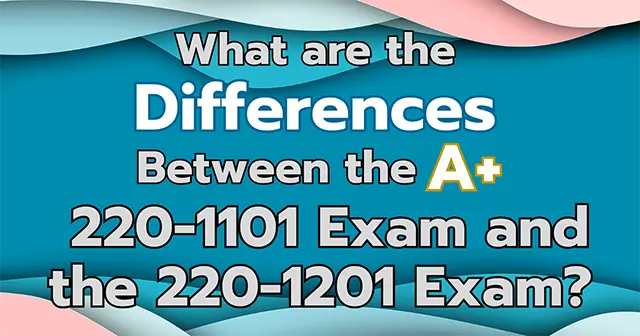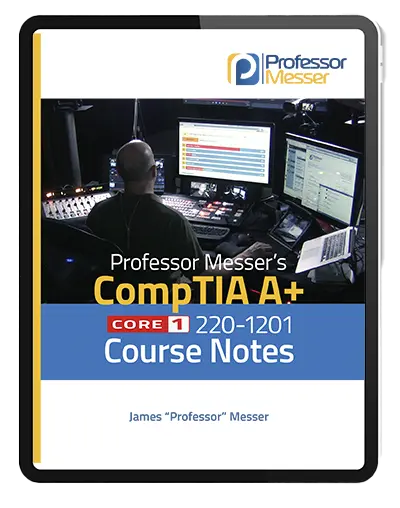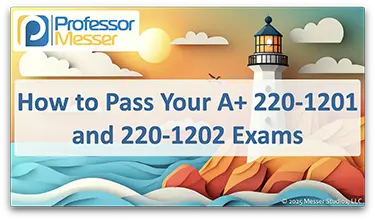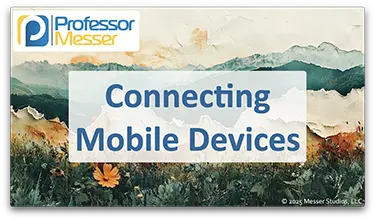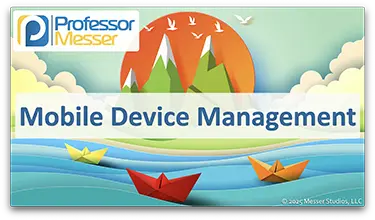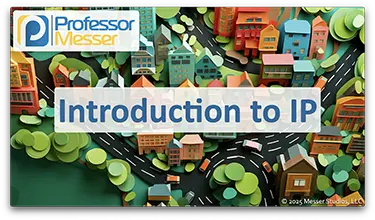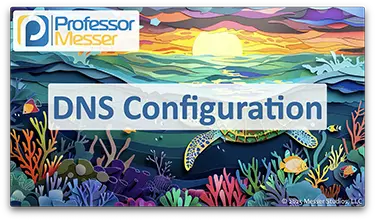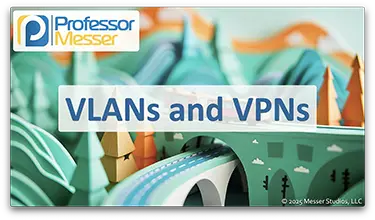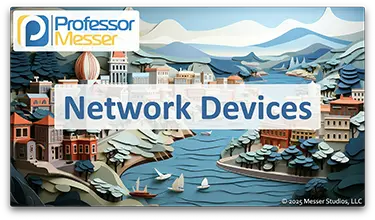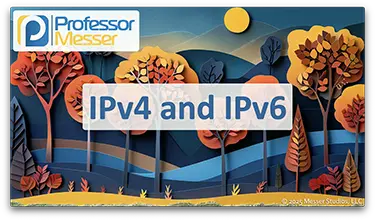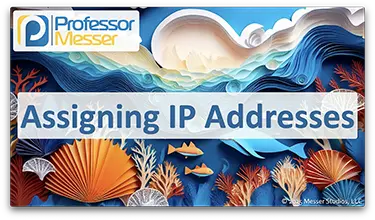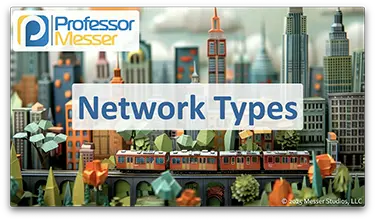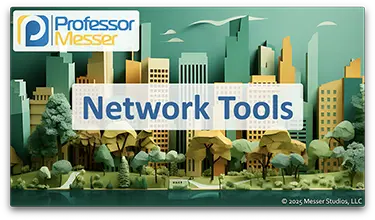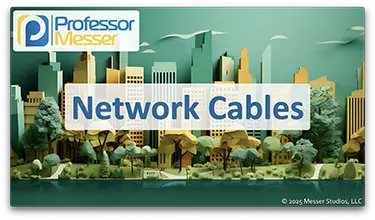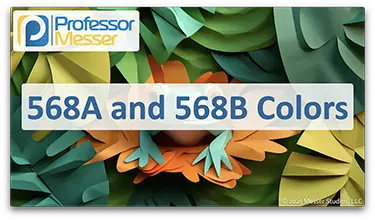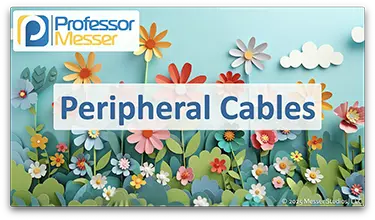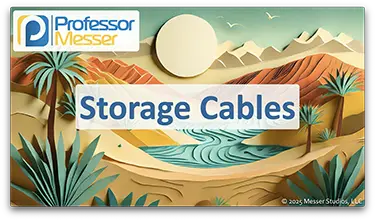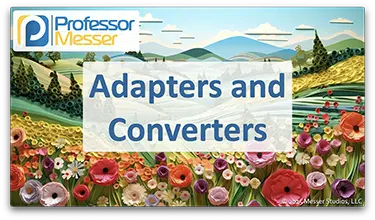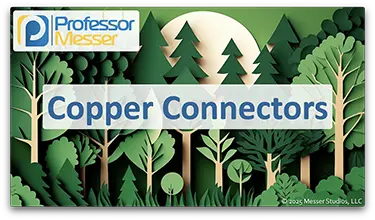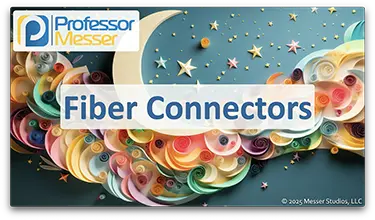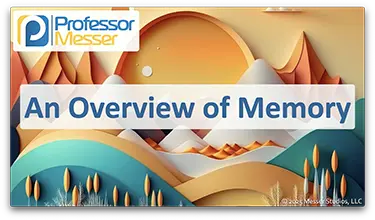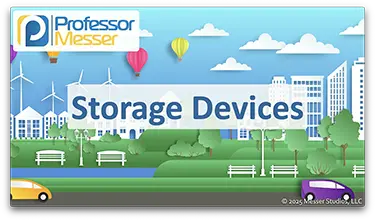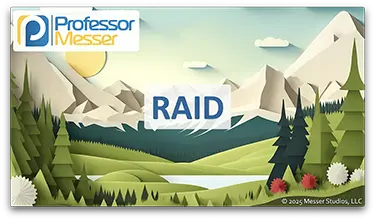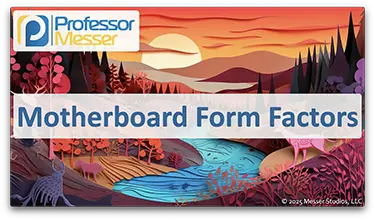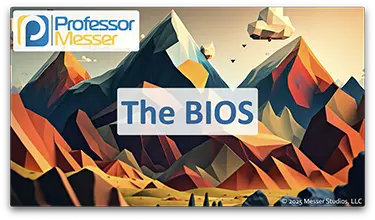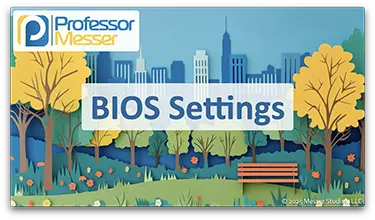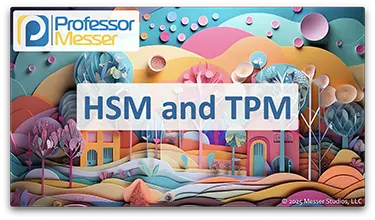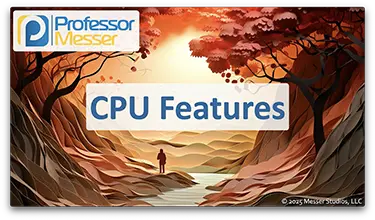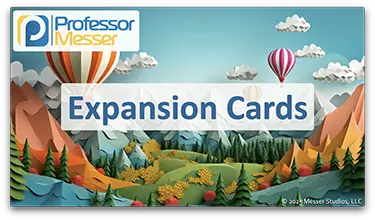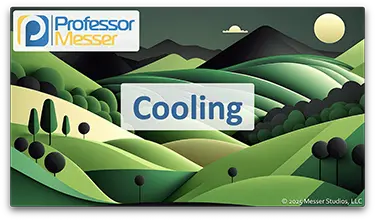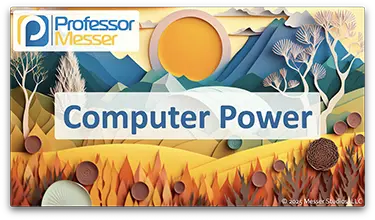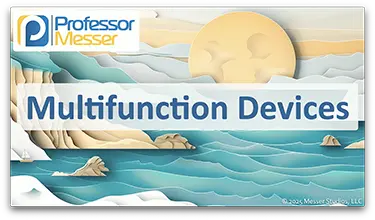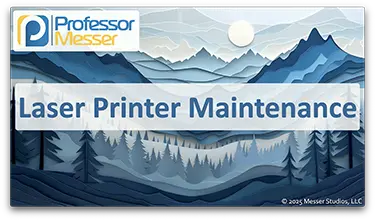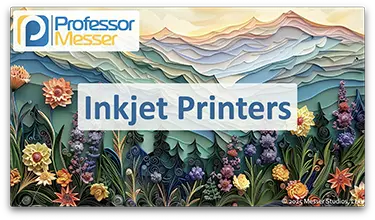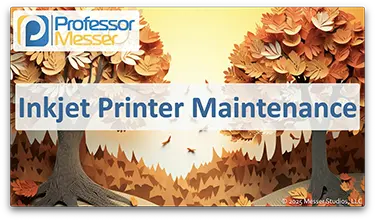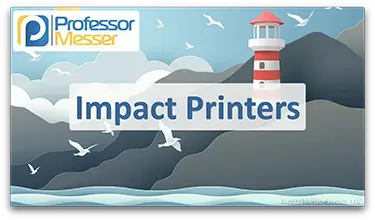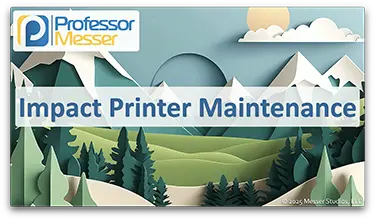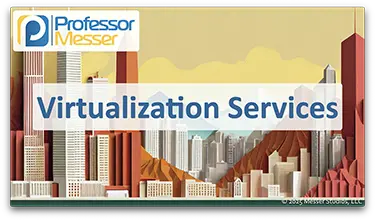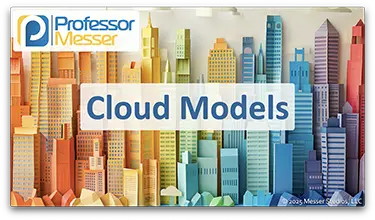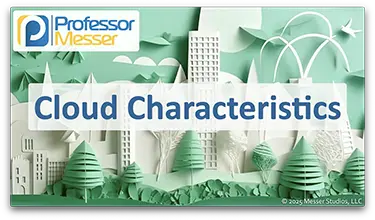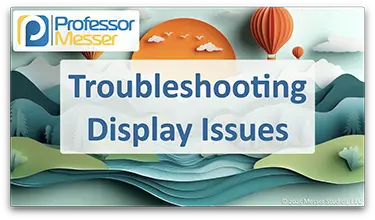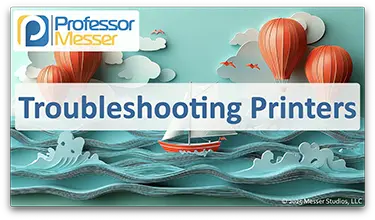Professor Messer’s CompTIA A+ 220-1201 (V15) Core 1 Training Course

This is the index to my free CompTIA A+ 220-1201 training course videos.
All of my training videos are completely free; watch them online right now!
63 Videos – Total Run Time: 10 hours and 11 minutes
0.1 – Introduction
Are you looking for a career in information technology or you’d like to move up in your current IT position? A CompTIA A+ certification is one of the most requested credentials in the IT industry, and this free course covers every topic from the official CompTIA A+ Exam Objectives.
Section 1: Mobile Devices
1.1 – Laptop Hardware
Our laptops put a powerful computing platform into a battery-powered portable system. In this video, you’ll learn about battery technologies, keyboard and key cap replacement, updating laptop hard drives to SSD, near-field communication, and laptop cameras and microphones.
1.2 – Mobile Device Configuration
Our mobile devices provide numerous options for network and power connections. In this video, you’ll learn how to connect your mobile devices using USB, Lightning, NFC, Bluetooth, hotspots, and tethering.
Our mobile devices can be enhanced with a number of useful accessories. In this video, you’ll learn about a stylus, headsets, speakers, webcams, docking stations, port replicators, trackpads, and drawing pads.
1.3 – Mobile Connectivity
Our mobile devices keep us connected and available from almost anywhere in the world. In this video, you’ll learn about cellular network technologies (3G, 4G, and 5G), Wi-Fi networking, hotspot connectivity, SIMs, Bluetooth, and GPS satellites.
Most organizations must manage hundreds or thousands of mobile devices. In this video, you’ll learn about mobile device management (MDM), device ownership options using BYOD and COPE, data synchronization challenges, and managing business applications.
Section 2: Networking
2.1 – Ports and Protocols
The Internet uses a standard set of protocols to send traffic from one part of the world to another. In this video, you’ll learn about IP, TCP, UDP, port numbers, and how they all work together to enable worldwide communication over our wired and wireless networks.
Applications commonly use a well-known port number for network communication. In this video, you’ll learn about the common ports for FTP, SSH, Telnet, SMTP, DNS, DHCP, HTTP, HTTPS, POP3, IMAP, SMB, LDAP, LDAPS, and RDP.
2.2 – Wireless Networks
We often use many different wireless in a single day. In this video, you’ll learn about 802.11 frequencies and channels, Bluetooth technologies, RFID, and near field communication (NFC).
2.3 – Network Services
It takes many different services to keep a network running. In this video, you’ll learn about DNS, DHCP, file sharing, print servers, mail servers, Syslog, web servers, authentication, spam gateways, all-in-one security appliances, load balancers, proxy servers, SCADA, legacy systems, embedded devices, and IoT (Internet of Things).
2.4 – Network Configurations
Our DNS servers provide critical name resolution services for nearly every device on the network. In this video, you’ll learn about DNS records for address (A, AAAA), canonical names (CNAME), mail exchanger (MX), text (TXT), Domain Keys Identified Mail (DKIM), Sender Policy Framework (SPF), and Domain-based Message Authentication, Reporting, and Conformance (DMARC).
We rely on the dynamic host configuration protocol (DHCP) to automatically assign IP addresses to our network devices. In this video, you’ll learn about the DHCP process, scopes, pools, and DHCP address reservations.
We can provide network protection and segmentation through the use of virtual local area networks (VLANs) and virtual private networks (VPNs). In this video, you’ll learn about separating broadcast domains into separate VLANs, and how remote connectivity can be protected through the use of encrypted client-to-site or site-to-site VPNs.
2.5 – Network Devices
A data center contains uses many different network devices to keep the data flowing. In this video, you’ll learn about routers, unmanaged and managed switches, access points, patch panels, firewalls, power over Ethernet, cable and DSL modems, ONTs, and NICs.
2.6 – Network Configurations
The Internet Protocol (IP) is the most popular protocol on the Internet. In this video, you’ll learn about IPv4 address structures, public IP addresses, private IP address ranges, and IPv6 address structures.
Assigning an IP address may take a number of different strategies to make the process automatic and scalable. In this video, you’ll learn about the most important aspects of configuring an IP address, the differences between static and dynamic IP addressing, and how APIPA can be used when a DHCP server is not available.
2.7 – Network Connections
There are many ways to connect to the Internet. In this video, you’ll learn about satellite connections, fiber links, broadband cable, DSL, cellular options, and WISPs.
The categorization of a network is closely associated with its size and location. In this video, you’ll learn about LANs, WANs, PANs, SANs, and WLANs.
2.8 – Network Tools
There are many tools a network technician should keep in their bag. In this video, you’ll learn about crimpers, Wi-Fi- analyzers, tone generators, punch-down tools, cable testers, loopback plugs, and network taps.
Section 3: Hardware
3.1 – Displays
Our displays provide an important output technology, and there are many options for display types, configurations, and specifications. In this video, you’ll learn about LCD technologies, OLED, Mini LED, touchscreens, digitizers, and inverters.
Display technologies can vary, and it’s important to purchase the best monitor for the task at hand. In this video, you’ll learn about pixel density, refresh rates, screen resolution, and color gamut.
3.2 – Cables and Connectors
We rely on our network cables to provide high-speed connectivity. In this video, you’ll learn about twisted pair cables, unshielded vs. shielded, direct burial STP cable, and plenum-rated cable.
Network cables use a standard color scheme to maintain consistency around the world. In this video, you’ll learn about T568A and T568B color schemes for eight-conductor twisted pair cabling.
Many organizations use optical fiber to connect locations over high-speed network topologies. In this video, you’ll learn the fundamentals of optical fiber and the differences between multimode fiber and single-mode fiber.
There are standard methods for connecting peripheral devices to our computers. In this video, you’ll learn about USB, USB-C, serial cables, and Thunderbolt technologies.
Our monitors and displays connect to our computers using a number of different methods. In this video, you’ll learn about HDMI, DisplayPort, DVI, VGA, and video over USB-C.
Many of the storage devices in our modern computers rely on a cable for connectivity. In this video, you’ll learn about connecting drives with SATA and eSATA interfaces.
We don’t always have exactly the right cable or connector, but we might have a handy adapter or converter. In this video, you’ll learn about converting or adapting DVI to HDMI, DVI, to VGA, USB to Ethernet, USB-C to USB-A, or using one of the many interfaces on a USB hub.
Do you have the right cable for the job? In this video, you’ll learn about RJ11, RJ45, F-connectors, punchdown blocks, USB, USB-C, Molex, Lightning, and DB-9 connectors.
Optical fiber allows for high-speed communication over long distances. In this video, you’ll learn about fiber optic SC, ST, and LC connectors.
3.3 – Memory
Memory is one of the most important components of any computer. In this video, you’ll learn about RAM, DIMMs, SO-DIMMs, SDRAM, and DDR3, DDR4, and DDR5 memory.
Memory technologies include features to identify errors, correct issues, and improve performance. In this video, you’ll learn about parity memory, ECC memory, and multi-channel RAM.
3.4 – Storage Devices
There are many different options available for long-term data storage. In this video, you’ll learn about hard drives, solid state drives, PCIe storage, NVME, serial attached SCSI, mSATA, M.2, flash memory, and optical drives.
We can combine multiple drives together to optimize data throughput and provide redundancy. In this video, you’ll learn about the redundant array of independent disks (RAID), and an overview of RAID 0, RAID 1, RAID 5, RAID 6, and RAID 1+0.
3.5 – Motherboards
When purchasing or building a computer, you have a many options for motherboard type and form factor. In this video, you’ll learn about the ATX motherboard standard, the micro-ATX standard, and the ITX motherboard form factors.
If you’re adding on features to an existing motherboard, then you may be connecting to one of the available expansion slots. In this video, you’ll learn about PCI (Peripheral Component Interconnect) and PCIe (PCI Express) expansion slot technologies.
There are many connectors on a typical motherboard. In this video, you’ll learn about power connections, storage drive interfaces, and working with motherboard header pins.
There are many options available for motherboard features and capabilities. In this video, you’ll learn about the differences between Intel-based and AMD-based motherboards and the specifications commonly found on server motherboards.
The BIOS is responsible for getting our systems running each time we hit the start button. In this video, you’ll learn about the Basic Input/Output System and how the UEFI BIOS is used to manage and protect our modern computer systems.
The BIOS configuration options provide extensive customization. In this video, you’ll learn about boot options, USB permissions,
The trusted platform module (TPM) is an important security feature on today’s motherboards. In this video, you’ll learn about the technologies and use cases of TPMs and hardware security modules (HSMs).
Our modern CPUs include a number of valuable features. In this video, you’ll learn about the differences between 32-bit and 64-bit processors, the advantages associated with ARM processors, and how CPU cores can be a useful measurement of processing power.
Our computers are designed for expandability through the use of expansion cards. In this video, you’ll learn about sound cards, video adapters, capture cards, network interface cards, and best practices for installing new drivers.
One of the by-products of computing is the generation of heat. In this video, you’ll learn how we cool our computing systems using fans, passive cooling, heat sinks, thermal paste, thermal pads, and liquid cooling.
3.6 – Power
Without power, our computers aren’t very useful. In this video, you’ll learn about computer power supplies, power specifications, redundant power supplies, and power supply efficiency ratings.
3.7 – Multifunction Devices
Today’s all-in-one multifunction devices can act as a printer, scanner, copier, and more. In this video, you’ll learn about setting up a multifunction device, configuring a printer language, setting individual print features, configuring badging and secure printing, and working with a flatbed scanner.
3.8 – Printers
Laser printers are complex output devices. In this video, you’ll learn how to maintain a laser printer, including toner cartridge replacement, maintenance kit installation, printer calibration, and cleaning.
Inkjet printers provide an inexpensive method of high-resolution color output. In this video, you’ll learn about inkjet printer operation, ink cartridges, print heads, feed rollers, carriage and belt, and inkjet printer calibration.
Inkjet printer maintenance can keep your printer running at peak efficiency. In this video, you’ll learn about cleaning print heads, replacing inkjet cartridges, inkjet printer calibration, and clearing jams.
Thermal printers use heat to create the output. In this video, you’ll learn about thermal printers, feed assemblies, heating elements, and thermal paper.
Maintaining a thermal printer involves a number of different tasks. In this video, you’ll learn about thermal paper replacement, heating element cleaning, removing debris, and thermal paper sensitivity to heat.
Impact printers use a print head to physically press against a page to create the printed output. In this video, you’ll learn about dot-matrix printers, printer heads, printer ribbons, tractor feeds, and multipart paper.
Maintaining a dot-matrix printer includes a number of basic tasks. In this video, you’ll learn about ribbon replacement, print head replacement, and paper replacement.
Section 4: Virtualization and Cloud Computing
4.1 – Virtualization
Virtualization provides a way to run multiple operating systems simultaneously on the same physical system. In this video, you’ll learn about virtualization, sandboxing, developing software, legacy software use, and cross-platform virtualization.
There are many different methods to virtualize an operating system. In this video, you’ll learn about hypervisors, type 1 and type 2 virtualization, CPU support, network requirements, virtual desktop infrastructure (VDI), and containerization.
4.2 – Cloud Computing
There are many different models for deploying a cloud infrastructure. In this video, you’ll learn about public vs. private cloud deployments, infrastructure as a service (IaaS), software as a service (SaaS), and platform as a service (PaaS).
A cloud infrastructure can use many different technologies during normal operation. In this video, you’ll learn about internal vs. external clouds, metered cloud usage, elasticity, availability, file synchronization, and multitenancy.
Section 5: Hardware and Network Troubleshooting
5.1 – Troubleshooting Hardware
Many troubleshooting tasks will involve computers, laptops, and other hardware. In this video, you’ll learn how to troubleshooting with the Power On Self Test (POST), blue screen of death (BSoD), proprietary error messages, blank screens, no power, sluggish performance, and overheating.
5.2 – Troubleshooting Storage
Our drives provide a critical long-term storage for our important documents. In this video, you’ll learn about troubleshooting grinding noises, drive not recognized errors, data loss, corruption, RAID issues, S.M.A.R.T. analysis, IOPS measurements, and more.
5.3 – Troubleshooting Displays
Our LCD displays are the most-used output device on our computing systems. In this video, you’ll learn about troubleshooting input sources, LCD projector bulbs, fuzzy images, burn-in, dead pixels, flashing screens, and more.
5.4 – Troubleshooting Mobile Devices
We rely on our mobile phones and tablets to keep us connected. In this video, you’ll learn about troubleshooting battery issues, broken screens, improper charging, liquid damage, overheating, digitizer issues, cursor drift, and more.
5.5 – Troubleshooting Networks
Troubleshooting a network issue can be a challenge for any technologist. In this video, you’ll learn about troubleshooting lack of connectivity, intermittent wireless connections, high jitter values, poor VoIP quality, port flapping, high latency, and more.
5.6 – Troubleshooting Printers
Troubleshooting a printer combines software, networks, and a relatively complex mechanical device. In this video, you’ll learn how to troubleshoot bad output, garbled prints, paper jams, stuck queues, grinding noises, finishing issues, page orientation, and more.