You’re having a problem with a startup program on a Windows XP Professional computer, and you’d like to look at the Event Viewer to see if there are any clues that might help you troubleshoot the problem. How do you start the Windows XP Event Viewer?
A) Settings / Control Panel / Administrative Tools / Event Viewer
B) Programs / Accessories / System Tools / Event Viewer
C) Settings / Control Panel / Event Viewer
D) Programs / Accessories / Event Viewer
Answer: A) Settings / Control Panel / Administrative Tools / Event Viewer
This is one of those questions that tests your familiarity with the Windows XP operating system, and if you’ve spent any time doing on-the-job administration then this answer is probably an easy one because you’ve often used the Event Viewer. It’s rote memorization for the CompTIA A+ exam to require you to know the exact menu sequence, but it’s an important thing to know when you’re troubleshooting.
As a study tip, it may be easier to memorize the location and contents of the Control Panel’s Administrative Tools since there are only about seven default items:
* Component Services
* Computer Management
* Data Sources (ODBC)
* Event Viewer
* Local Security Policy
* Performance
* Services
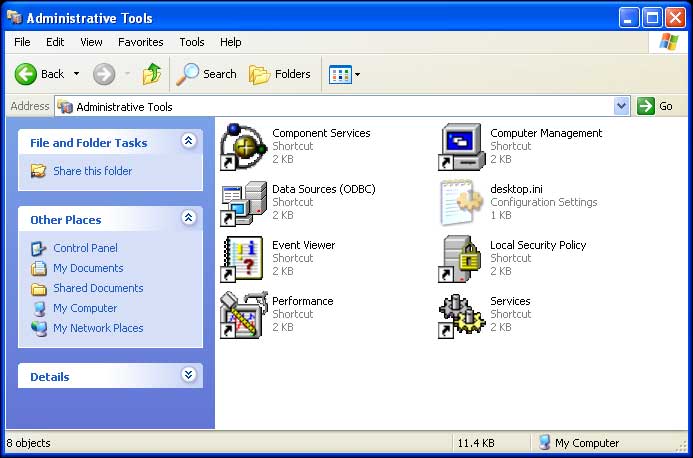
 |
Want to learn more? Watch “Diagnostic Utilities and Tools”There are numerous utilities that can assist with the diagnosing of problems in the Windows operating system. In this video, we’ll work with the Task Manager, Device Manager, Event Viewer, MSCONFIG utility, Remote Desktop, System File Checker, Registry Editor, and demonstrate the features of the Computer Management console. |
