Increasing your Nmap Scanning Speed with –max-retries
If you’re scanning a filtered network, the Nmap option –max-retries can save time and bandwidth. The –max-retries option allows you to set the maximum number of retries that Nmap will attempt during a scanning session.
The practical use of this single option can be seen in this comparison. In this first example, the test server at insecure.org is scanned with only the -v (verbose) and -n (no reverse DNS lookup) options.
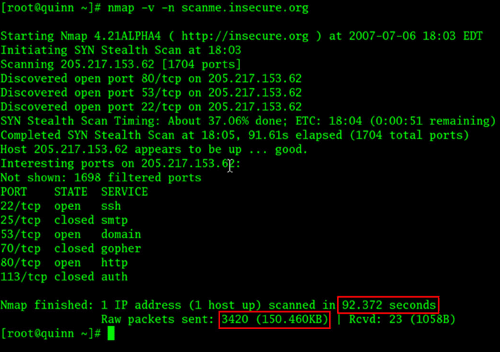
This default scan took just over 92 seconds and sent over 3,400 packets.
In the next example, I ran the same scan and added the additional option of –max-retries 0 on the Nmap command line. With this option, Nmap will never send a retransmission to a device that doesn’t answer the original port probe:

The resulting statistics are significant. For this single host, the total scan time decreased from 92 seconds to 61 seconds. Instead of sending 3,400 packets, the second scan only sent 1,717! Notice that the resulting Nmap output showed exactly the same port dispositions on both scans.
When to use –max-retries
If you’re on a network where filtering is slowing the scanning process, the –max-retries can be a useful supercharge to your scan. Nmap will still wait for a reply, but the number of retransmissions can be kept to a minimum.
If the network connectivity is questionable or dropped packets are normal (such as a wireless network), then the –max-retries option may cause Nmap to incorrectly identify ports as “filtered.” If you’re not sure, try enabling at least one retransmission to the target device.
