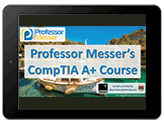About 20% of these objectives are new since the 220-901 A+ exam.
All of the new or modified objectives since the 220-901 A+ exam are highlighted.
CompTIA 220-1001 A+ Exam Domains
Domain 1.0 – Mobile Devices
Domain 2.0 – Networking
Domain 3.0 – Hardware
Domain 4.0 – Virtualization and Cloud Computing
Domain 5.0 – Hardware and Network Troubleshooting
Domain 1.0 – Mobile devices
- 1.1 – Given a scenario, install and configure laptop hardware and components.
- Hardware/device replacement
- Keyboard – Hard drive
- SSD vs. hybrid vs. magnetic disk
- 1.8in vs. 2.5in – Memory
- Smart card reader – Optical drive
- Wireless card/Bluetooth module
- Cellular card
- Video card
- Mini PCIe
- Screen
- DC jack
- Battery
- Touchpad
- Plastics/frames – Speaker
- System board
- CPU
- 1.2 – Given a scenario, install components within the display of a laptop.
- Types
- LCD
- OLED
- WiFi antenna connector/placement
- Webcam
- Microphone
- Inverter
- Digitizer/touchscreen
- 1.3 – Given a scenario, use appropriate laptop features.
- Special function keys
- Dual displays
- Wireless (on/off)
- Cellular (on/off)
- Volume settings
- Screen brightness
- Bluetooth (on/off)
- Keyboard backlight – Touchpad (on/off)
- Screen orientation
- Media options (fast forward/rewind)
- GPS (on/off)
- Airplane mode
- Docking station
- Port replicator
- Physical laptop lock and cable lock
- Rotating/removable screens
- 1.4 – Compare and contrast characteristics of various types of other mobile devices.
- Tablets
- Smartphones
- Wearable technology devices
- Smart watches
- Fitness monitors
- VR/AR headsets
- E-readers
- GPS
- 1.5 – Given a scenario, connect and configure accessories and ports of other mobile devices.
- Connection Types
- Wired
- Micro-USB / Mini-USB / USB-C
- Lightning
- Tethering
- Proprietary vendor-specific ports (communication/power)
- Wireless
- NFC
- Bluetooth
- IR
- Hotspot
- Accessories
- Headsets
- Speakers
- Gamepads
- Extra battery packs/battery chargers
- Protective covers/waterproofing
- Credit card readers
- Memory/MicroSD
- 1.6 – Given a scenario, configure basic mobile device network connectivity and application support.
- Wireless/cellular data network (enable/disable)
- Hotspot
- Tethering
- Airplane Mode
- Bluetooth
- Enable Bluetooth
- Enable pairing
- Find a device for pairing
- Enter the appropriate PIN code
- Test connectivity
- Corporate and ISP email configuration
- POP3
- IMAP
- Port and SSL settings
- S/MIME
- Integrated commercial provider email configuration
- iCloud
- Google/Inbox
- Exchange Online
- Yahoo
- PRI updates / PRL updates / baseband updates
- Radio firmware
- IMEI vs. IMSI
- VPN
- 1.7 – Given a scenario, use methods to perform mobile device synchronization.
- Synchronization methods
- Synchronize to the cloud
- Synchronize to the desktop
- Synchronize to the automobile
- Types of data to synchronize
- Contacts
- Applications
- Pictures
- Music
- Videos
- Calendar
- Bookmarks
- Documents
- Location data
- Social media data
- E-books
- Passwords
- Mutual authentication for multiple services (SSO)
- Software requirements to install the application on the PC
- Connection types to enable synchronization
Domain 2.0 – Networking
- 2.1 – Compare and contrast TCP and UDP ports, protocols, and their purposes.
- Ports and Protocols
- 21 – FTP
- 22 – SSH
- 23 – Telnet
- 25 – SMTP
- 53 – DNS
- 80 – HTTP
- 110 – POP3
- 143 – IMAP
- 443 – HTTPS
- 3389 – RDP
- 137-139 – NetBIOS/NetBT
- 445 – SMB/CIFS
- 427 – SLP
- 548 – AFP
- 67/68 – DHCP
- 389 – LDAP
- 161/162 – SNMP
- TCP vs. UDP
- 2.2 – Compare and contrast common networking hardware devices.
- Routers
- Switches
- Managed
- Unmanaged
- Access points
- Cloud-based network controller
- Firewall
- Network Interface Card
- Repeater
- Hub
- Cable/DSL modem
- Bridge
- Patch panel
- Power over Ethernet (PoE)
- Injectors
- Switch
- Ethernet over Power
- 2.3 – Given a scenario, install and configure a basic wired/wireless SOHO network.
- Router/switch functionality
- Access point settings
- IP addressing
- NIC configuration
- Wired
- Wireless
- End-user device configuration
- IoT device configuration
- Thermostat
- Light switches
- Security cameras
- Door locks
- Voice-enabled, smart speaker/digital assistant
- Cable/DSL modem configuration
- Firewall settings
- DMZ
- Port forwarding
- NAT
- UPnP
- Whitelist/blacklist
- MAC filtering
- QoS
- Wireless settings
- Encryption
- Channels
- QoS
- 2.4 – Compare and contrast wireless networking protocols.
- 802.11a
- 802.11b
- 802.11g
- 802.11n
- 802.11ac
- Frequencies
- 2.4 GHz
- 5 GHz
- Channels
- 1-11
- Bluetooth
- NFC
- RFID
- Zigbee
- Z-Wave
- 3G
- 4G
- 5G
- LTE
- 2.5 – Summarize the properties and purposes of services provided by networked hosts.
- Server roles
- Web server
- File server
- Print server
- DHCP server
- DNS server
- Proxy server
- Mail server
- Authentication server
- syslog
- Internet appliance
- UTM
- IDS
- IPS
- End-point management server
- Legacy/embedded systems
- 2.6 – Explain common network configuration concepts.
- IP addressing
- Static
- Dynamic
- APIPA
- Link local
- DNS
- DHCP
- Reservations
- IPv4 vs. IPv6
- Subnet mask
- Gateway
- VPN
- VLAN
- NAT
- 2.7 – Compare and contrast Internet connection types, network types, and their features.
- Internet connection types
- Cable
- DSL
- Dial-up
- Fiber
- Satellite
- ISDN
- Cellular
- Tethering
- Mobile hotspot
- Line-of-sight wireless Internet service
- Network types
- LAN
- WAN
- PAN
- MAN
- WMN
- 2.8 – Given a scenario, use appropriate networking tools.
- Crimper
- Cable stripper
- Multimeter
- Tone generator and probe
- Cable tester
- Loopback plug
- Punchdown tool
- WiFi analyzer
Domain 3.0 – Hardware
- 3.1 – Explain basic cable types, features, and their purposes.
- Network cables
- Ethernet
- Cat 5
- Cat 5e
- Cat 6
- Plenum
- Shielded twisted pair
- Unshielded twisted pair
- 568A/B
- Fiber
- Coaxial
- Speed and transmission limitations
- Video cables
- VGA
- HDMI
- Mini-HDMI
- DisplayPort
- DVI
- DVI-D / DVI-I
- Multipurpose cables
- Lightning
- Thunderbolt
- USB
- USB-C
- USB 2.0
- USB 3.0
- Peripheral cables
- Serial
- Thunderbolt
- Hard drive cables
- SATA
- IDE
- SCSI
- Adapters
- DVI to HDMI
- USB to Ethernet
- DVI to VGA
- 3.2 – Identify common connector types.
- RJ-11
- RJ-45
- RS-232
- BNC
- RG-59
- RG-6
- USB
- Micro-USB
- Mini-USB
- USB-C
- DB-9
- Lightning
- SCSI
- eSATA
- Molex
- 3.3 – Given a scenario, install RAM types.
- RAM types
- SODIMM
- DDR2
- DDR3
- DDR4
- Single channel
- Dual channel
- Triple channel
- Error correcting
- Parity vs. Non-parity
- 3.4 – Given a scenario, select, install and configure storage devices.
- Optical drives
- CD-ROM/CD-RW
- DVD-ROM/DVD-RW/DVD-RW DL
- Blu-ray
- BD-R
- BD-RE
- Solid-state drives
- M2 drives
- NVME
- SATA 2.5
- Magnetic hard drives
- 5,400 rpm
- 7,200 rpm
- 10,000 rpm
- 15,000 rpm
- Sizes
- 2.5
- 3.5
- Hybrid drives
- Flash
- SD card
- CompactFlash
- Micro-SD card
- Mini-SD card
- xD
- Configurations
- RAID 0,1,5,10
- Hot swappable
- 3.5 – Given a scenario, install and configure motherboards, CPUs, and add-on cards.
- Motherboard form factor
- ATX
- mATX
- ITX
- mITX
- Motherboard connectors types
- PCI
- PCIe
- Riser card
- Socket types
- SATA
- IDE
- Front panel connector
- Internal USB connector
- BIOS/UEFI settings
- Boot options
- Firmware updates
- Security settings
- Interface configurations
- Security
- Passwords
- Drive encryption
- TPM
- LoJack
- Secure boot
- CMOS battery
- CPU features
- Single core
- Multicore
- Virtual technology
- Hyperthreading
- Speeds
- Overclocking
- Integrated GPU
- Compatibility
- AMD
- Intel
- Cooling mechanism
- Fans
- Heat sink
- Liquid
- Thermal Paste
- Expansion cards
- Video cards
- Onboard
- Add-on card
- Sound cards
- Network interface card
- USB expansion card
- eSATA card
- 3.6 – Explain the purposes and uses of various peripheral types.
- Printer
- ADF/flatbed scanner
- Barcode scanner/QR scanner
- VR headset
- Optical
- DVD drive
- Mouse
- Keyboard
- Touchpad
- Signature pad
- Game controllers
- Camera/webcam
- Microphone
- Speakers
- Headset
- Projector
- Lumens/brightness
- External storage drives
- KVM
- Magnetic reader/chip reader
- NFC/tap pay device
- Smart card reader
- 3.7 – Summarize power supply types and features.
- Input 115V vs. 220V
- Output 5.5V vs. 12V
- 24-pin motherboard adapter
- Wattage rating
- Number of devices/types of devices to be powered
- 3.8 – Given a scenario, select and configure appropriate components for a custom PC configuration to meet customer specifications or needs.
- Graphic/CAD/CAM design workstation
- Multicore processor
- High-end video
- Maximum RAM
- Audio-video editing workstation
- Specialized audio and video card
- Large, fast hard drive
- Dual monitors
- Virtualization workstation
- Maximum RAM and CPU cores
- Gaming PC
- Multicore processor
- High-end video/specialized GPU
- High-definition sound card
- High-end cooling
- Standard thick client
- Desktop applications
- Meets recommended requirements for selected OS
- Thin client
- Basic applications
- Meets minimum requirements for selected OS
- Network connectivity
- Network attached storage device
- Media streaming
- File sharing
- Gigabit NIC
- RAID array
- 3.9 – Given a scenario, install and configure common devices.
- Desktop
- Thin client
- Thick client
- Account setup/settings
- Laptop/common mobile devices
- Touchpad configuration
- Touchscreen configuration
- Application installations/configurations
- Synchronization settings
- Account setup/settings
- Wireless settings
- 3.10 – Given a scenario, configure SOHO multifunction devices/printers and settings.
- Use appropriate drivers for a given operating system
- Configuration settings
- Duplex
- Collate
- Orientation
- Quality
- Device sharing
- Wired
- USB
- Serial
- Ethernet
- Wireless
- Bluetooth
- 802.11 (a,b,g,n,ac)
- Infrastructure vs. ad hoc
- Integrated print service (hardware)
- Cloud printing/remote printing
- Public/shared devices
- Sharing local/networked device via operating system settings
- TCP/Bonjour/Airprint
- Data privacy
- User authentication on the device
- Hard drive caching
- 3.11 – Given a scenario, install and maintain various print technologies.
- Laser
- Imaging drum, fuser assembly, transfer belt, transfer roller, pickup rollers, separate pads,
duplexing assembly - Imaging process: processing, charging, exposing, developing, transferring, fusing, and cleaning
- Maintenance: Replace toner, apply maintenance kit, calibrate, clean
- Inkjet
- Ink cartridge, print head, roller, feeder, duplexing assembly, carriage, and belt
- Calibrate
- Maintenance: Clean heads, replace cartridges, calibrate, clear jams
- Thermal
- Feed assembly, heating element
- Special thermal paper
- Maintenance: Replace paper, clean heating element, remove debris
- Impact
- Print head, ribbon, tractor feed
- Impact paper
- Maintenance: Replace ribbon, replace print head, replace paper
- Virtual
- Print to file
- Print to PDF
- Print to XPS
- Print to image
- 3D printers
- Plastic filament
- 4.1 – Compare and contrast cloud computing concepts.
- Common cloud models
- IaaS
- SaaS
- PaaS
- Public vs. private vs. hybrid vs. community
- Shared resources
- Internal vs. external
- Rapid elasticity
- On-demand
- Resource pooling
- Measured service
- Metered
- Off-site email applications
- Cloud file storage services
- Synchronization apps
- Virtual application streaming/cloud-based applications
- Applications for cell phones/tablets
- Applications for Laptops/desktops
- Virtual desktop
- Virtual NIC
- 4.2 – Given a scenario, set up and configure client-side virtualization.
- Purpose of virtual machines
- Resource requirements
- Emulator requirements
- Security requirements
- Network requirements
- Hypervisor
- 5.1 – Given a scenario, use the best practice methodology to resolve problems.
- Always consider corporate policies, procedures, and impacts before implementing changes
- 1. Identify the problem
- Question the user and identify user changes to computer and perform backups before making changes
- Inquire regarding environmental or infrastructure changes
- Review system and application logs
- 2. Establish a theory of probable cause (question the obvious)
- If necessary, conduct external or internal research based on symptoms
- 3. Test the theory to determine cause
- Once the theory is confirmed, determine the next steps to resolve problem
- If theory is not confirmed re- establish new theory or escalate
- 4. Establish a plan of action to resolve the problem and implement the solution
- 5. Verify full system functionality and, if applicable, implement preventive measures
- 6. Document findings, actions, and outcomes
- 5.2 – Given a scenario, troubleshoot problems related to motherboards, RAM, CPUs, and power.
- Common symptoms
- Unexpected shutdowns
- System lockups
- POST code beeps
- Blank screen on bootup
- BIOS time and setting resets
- Attempts to boot to incorrect device
- Continuous reboots
- No power
- Overheating
- Loud noise
- Intermittent device failure
- Fans spin – no power to other devices
- Indicator lights
- Smoke
- Burning smell
- Proprietary crash screens (BSOD/pin wheel)
- Distended capacitors
- Log entries and error messages
- 5.3 – Given a scenario, troubleshoot hard drives and RAID arrays.
- Common symptoms
- Read/write failure
- Slow performance
- Loud clicking noise
- Failure to boot
- Drive not recognized
- OS not found
- RAID not found
- RAID stops working
- Proprietary crash screens (BSOD/pin wheel)
- S.M.A.R.T. errors
- 5.4 – Given a scenario, troubleshoot video, projector, and display issues.
- Common symptoms
- VGA mode
- No image on screen
- Overheat shutdown
- Dead pixels
- Artifacts
- Incorrect color patterns
- Dim image
- Flickering image
- Distorted image
- Distorted geometry
- Burn-in
- Oversized images and icons
- Multiple failed jobs in logs
- 5.5 – Given a scenario, troubleshoot common mobile device issues while adhering to the appropriate procedures.
- Common symptoms
- No display
- Dim display
- Flickering display
- Sticking keys
- Intermittent wireless
- Battery not charging
- Ghost cursor/pointer drift
- No power
- Num lock indicator lights
- No wireless connectivity
- No Bluetooth connectivity
- Cannot display to external monitor
- Touchscreen non-responsive
- Apps not loading
- Slow performance
- Unable to decrypt email
- Extremely short battery life
- Overheating
- Frozen system
- No sound from speakers
- GPS not functioning
- Swollen battery
- Disassembling processes for proper reassembly
- Document and label cable and screw locations
- Organize parts
- Refer to manufacturer resources
- Use appropriate hand tools
- 5.6 – Given a scenario, troubleshoot printers.
- Common symptoms
- Streaks
- Faded prints
- Ghost images
- Toner not fused to the paper
- Creased paper
- Paper not feeding
- Paper jam
- No connectivity
- Garbled characters on paper
- Vertical lines on page
- Backed-up print queue
- Low memory errors
- Access denied
- Printer will not print
- Color prints in wrong print color
- Unable to install printer
- Error codes
- Printing blank pages
- No image on printer display
- 5.7 – Given a scenario, troubleshoot common wired and wireless network problems.
- Common symptoms
- Limited connectivity
- Unavailable resources
- Internet
- Local resources
- Shares
- Printers
- No connectivity
- APIPA/link local address
- Intermittent connectivity
- IP conflict
- Slow transfer speeds
- Low RF signal
- SSID not found